The latest updates for the Excel Data Workstation V3
Overview
The software development team at Oxford Economics is continually working to bring better performance and new features to the Excel Data Workstation. Whether you’ve been holding on to Version 2 or haven’t updated since last month, there should be something new for you among our latest updates.
Click here to download the latest plugin
The latest updates:
-
GMW Online connectivity: This new service includes a custom browser for online model databases.
-
Built-in Excel dashboards: Available for the Global Economics Model, Global Economics Databank, Global Scenarios Service Databank, and Global Industry Databank.
-
Access control: All functions in the add-in are enabled based on user subscription.
-
New look and feel: An extensive ribbon makeover, speed improvements and careful handling of errors provides a more intuitive and better user experience overall.
In case you missed these previous updates:
-
Direct model database connectivity, retrieval can include residuals, stacked quarters layout, and multiple measurements
-
Direct export of sheet data to local model databases and Eviews
-
A browser for viewing the latest analysis from Oxford Economics from within Excel
-
New scripting commands, including the ability to automate direct model database connections
- Improved high quality charts
-
Saved selections now available from Global Data Workstation V2. With that, you can leverage its unique features like currency conversions, year re-basing, and cross-databank series.
-
New export formats. In addition to being able to export to local model bases on your computer, you can transform your worksheet data into Eviews formats as well as Oxford Economics’ toolkit style.
-
Transpose data. Much like the Toggle Fold feature in previous versions of the Excel Data Workstation, Transpose allows you to reshape your worksheet data to and from columnar format. For those who prefer the output from the Global Model Workstation, this matches that style.
-
Post-pull commands. Previously, your Excel Data Workstation-enabled workbooks were refreshed simply with new data. Now you can customize these as you see fit, adding from among transpose, fold, and a few export formats to automatically reshape your data on refresh.
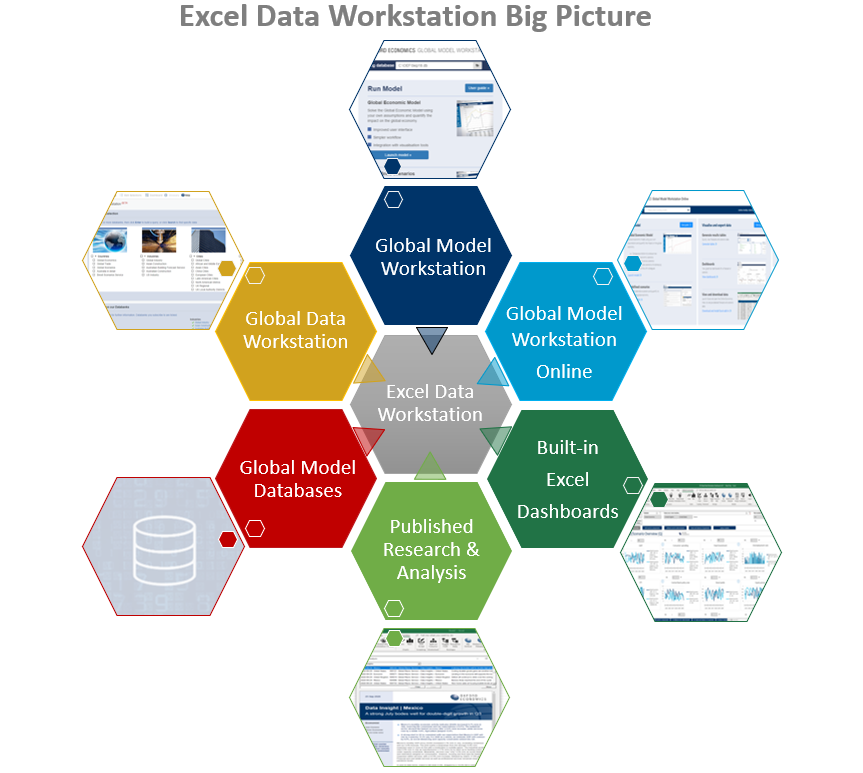
Customers must have a subscription to one or more of the following products/services to take advantage of the facilities in Excel Data Workstation:
- Global Data Workstation
- Global Model Workstation
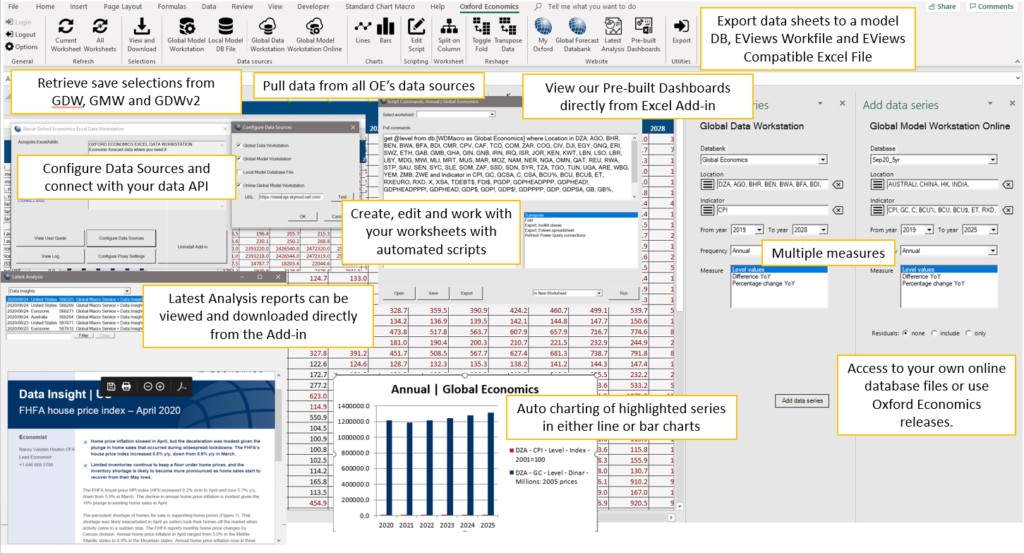
Download
Download the latest EXE installer file by clicking the link below: https://tools.oxfordeconomics.com/ExcelPlugin/Downloads.aspx
Installation
Follow the instructions below to download and install the latest version of the Excel Data Workstation. Once installed, an Oxford Economics menu item will appear in Microsoft Excel. Click on this menu to show a ribbon holding a number of functions, as shown in the figure following.
Prerequisites
- Microsoft Windows versions greater than Windows XP (i.e. will not work in Windows XP)
- Microsoft Excel 2007 | 2010 | 2013 | 2016 (64-bit recommended)
- An active internet connection to use the online Global Data Workstation
- Remove or disable all older versions of the Excel Data Workstation
Instructions
To begin, first ensure you meet all of the prerequisites listed above. Especially, check that all earlier versions (prior to version 3) of the Excel Data Workstation are removed or disabled. If not, please go into Add/Remove Programs find the Oxford Economics Excel Data Workstation, and uninstall.
Next, extract the .XLL files from your download, select and double click the version corresponding to your version of Excel (i.e. either 64- or 32-bit), and Excel will open with the Oxford Economics menu loaded. You will be prompted to load the plug-in automatically.
To configure Global Model Workstation Online (GMWO) data source, you need to configure the GMWO data source API url. To do so, please go to General > Options > Configure Data Sources, and paste your dedicated API url in the “URL” text box and press the “OK” button.
We recommend you mouse over the controls to read the fairly detailed tooltips provided. This is a good way to get an idea of the features available quickly.
Mondrian Dashboards v4 & v5
- You can access pre-built Excel dashboards in our Excel add-in or you can download them from here.
- Dashboards available for both annual and quarterly data series.
- Dashboards cover all locations and 36 indicators in all measurements.
- Reproduces all the built-in dashboards of the new Global Model Workstation and Global Data Workstation:
- Forecast/Scenario Overview
- GDP and its components
- Inflation and its determinants
- Trade and balance of payments
- Labour market
(Documentation for v4 Mondrian dashboards is the same as v3, which can be found here.)
Training Videos
User Guide
The user guide is available in Excel Data Workstation by clicking on General > Options.
The version number of the user guide distributed with EDW is consistent with the installed version of the add-in.